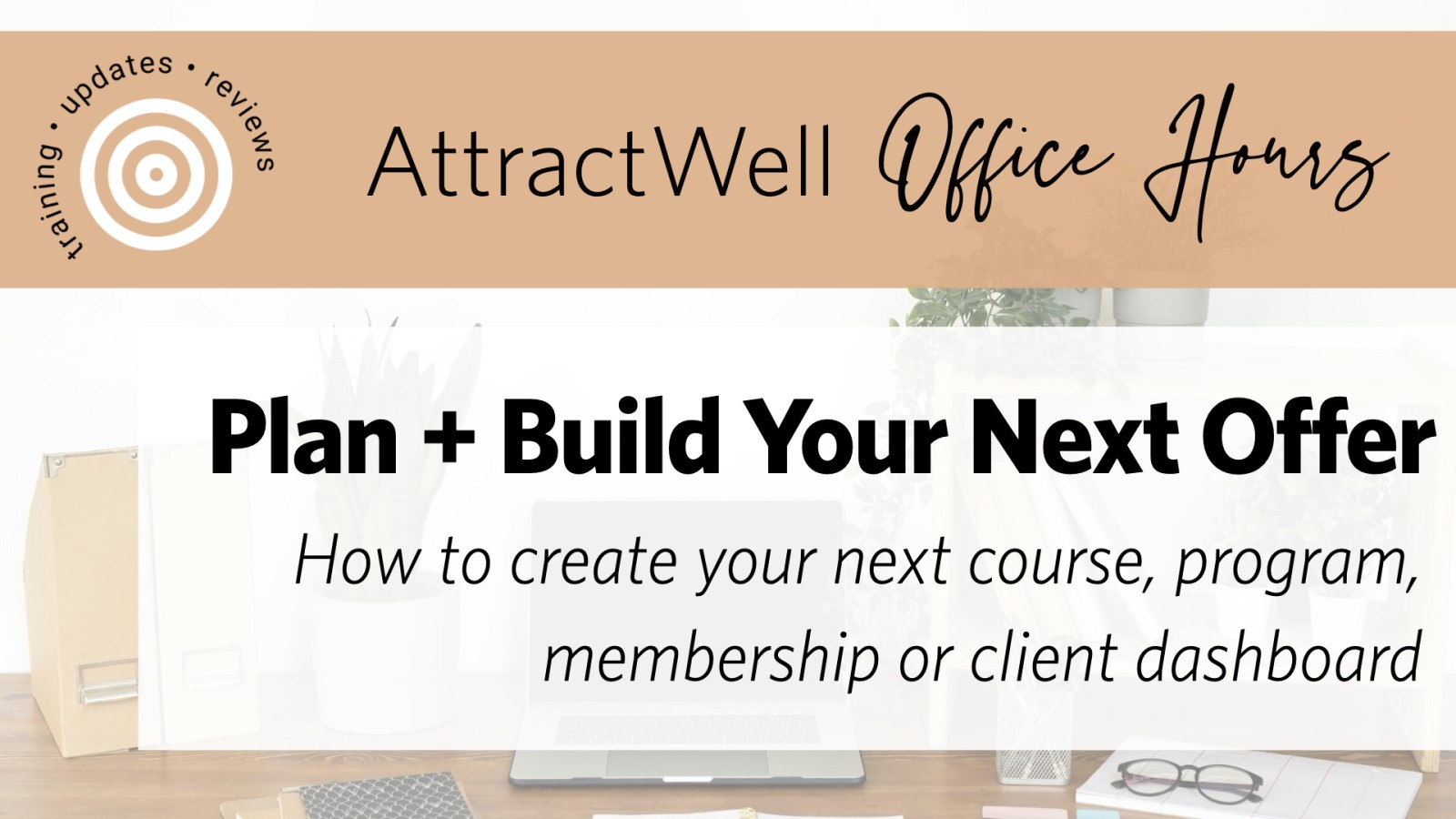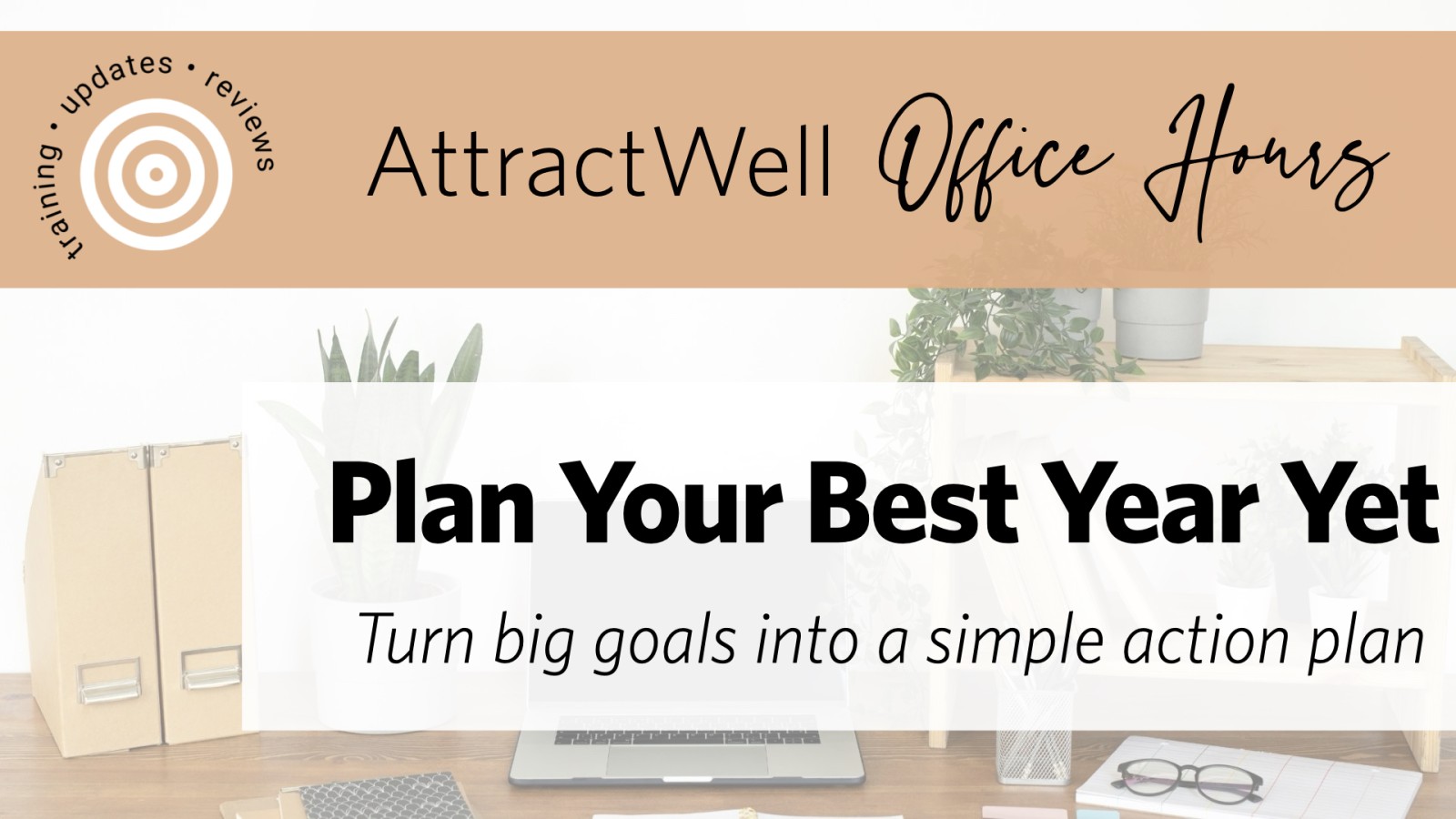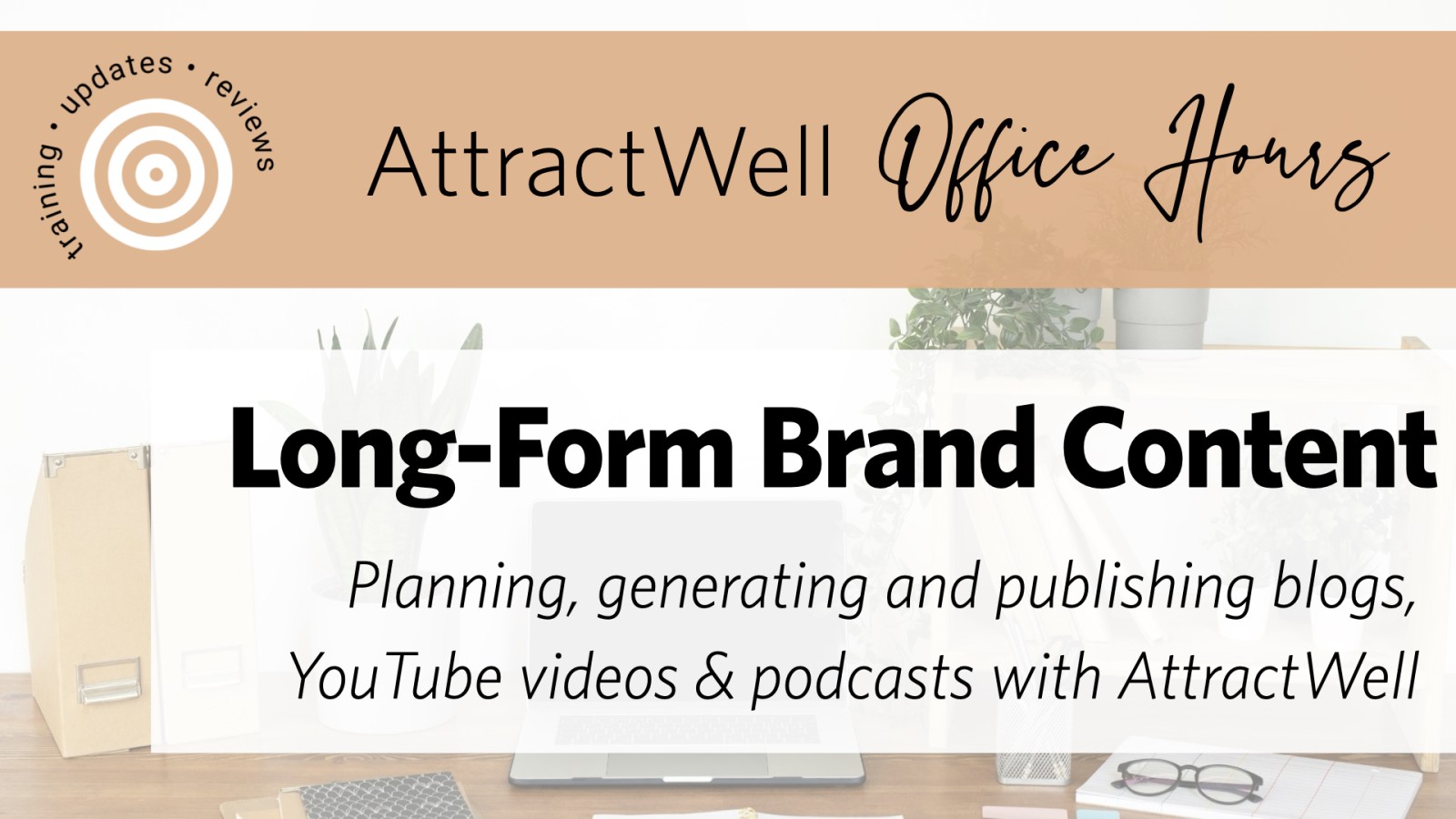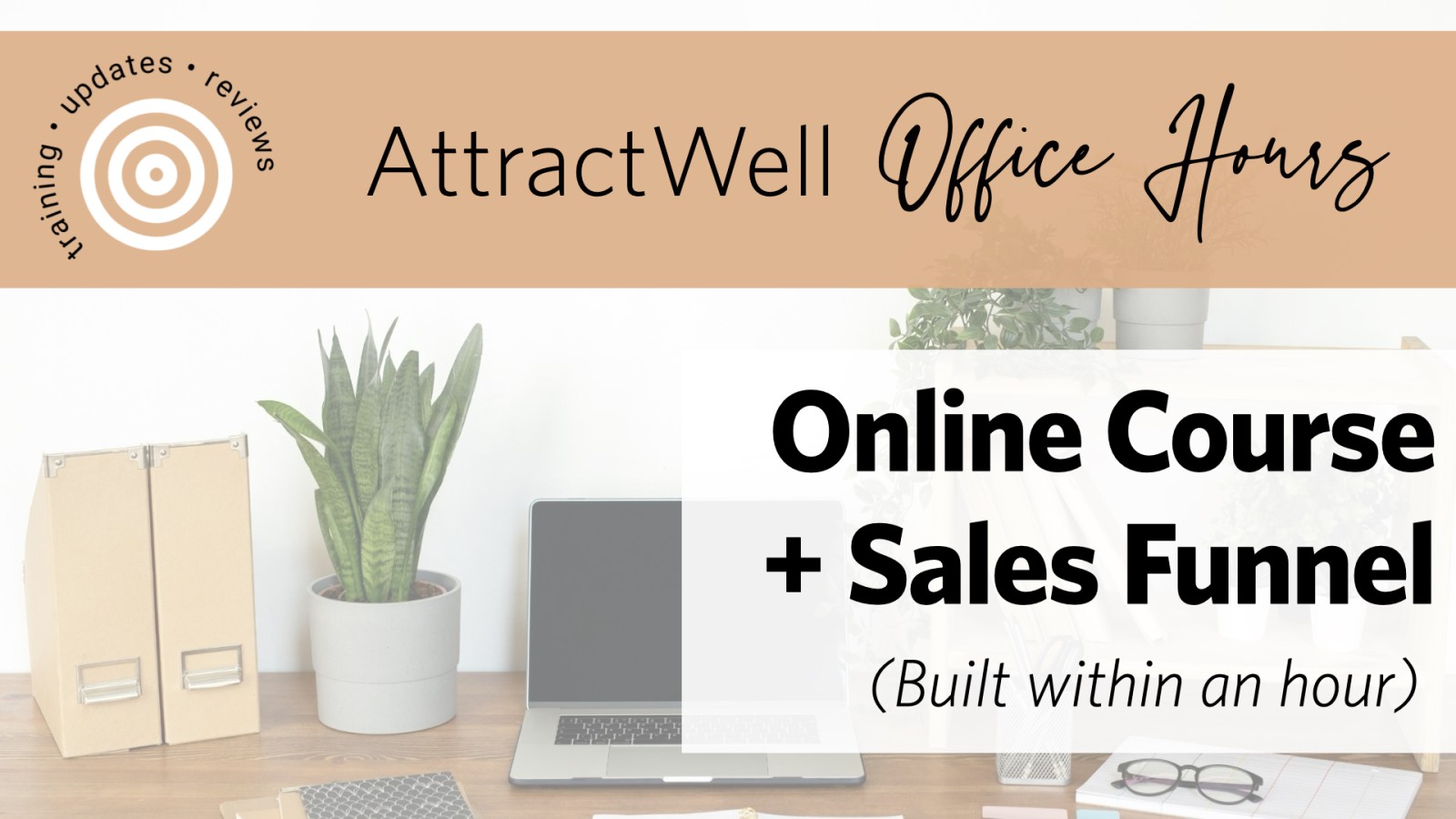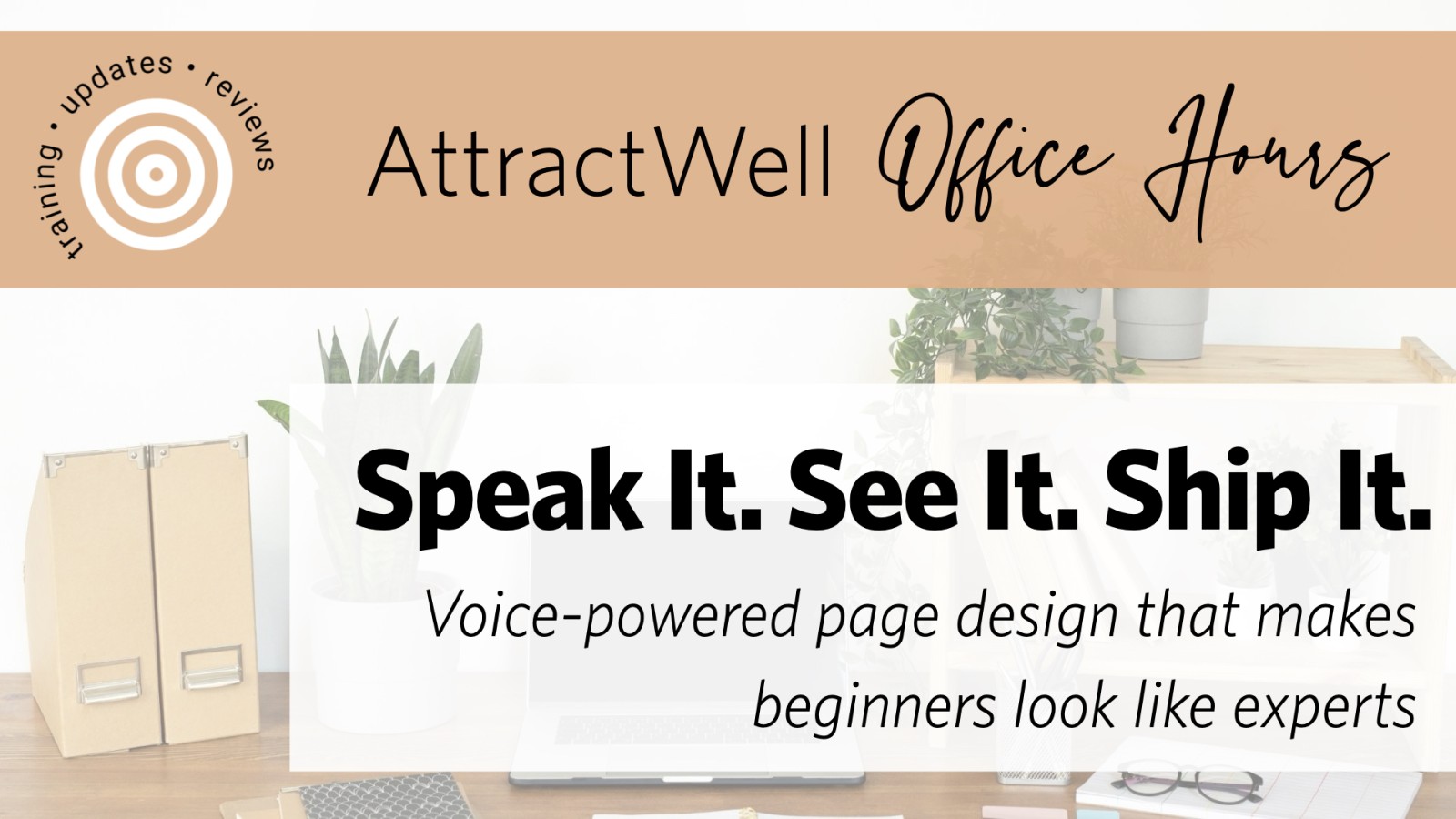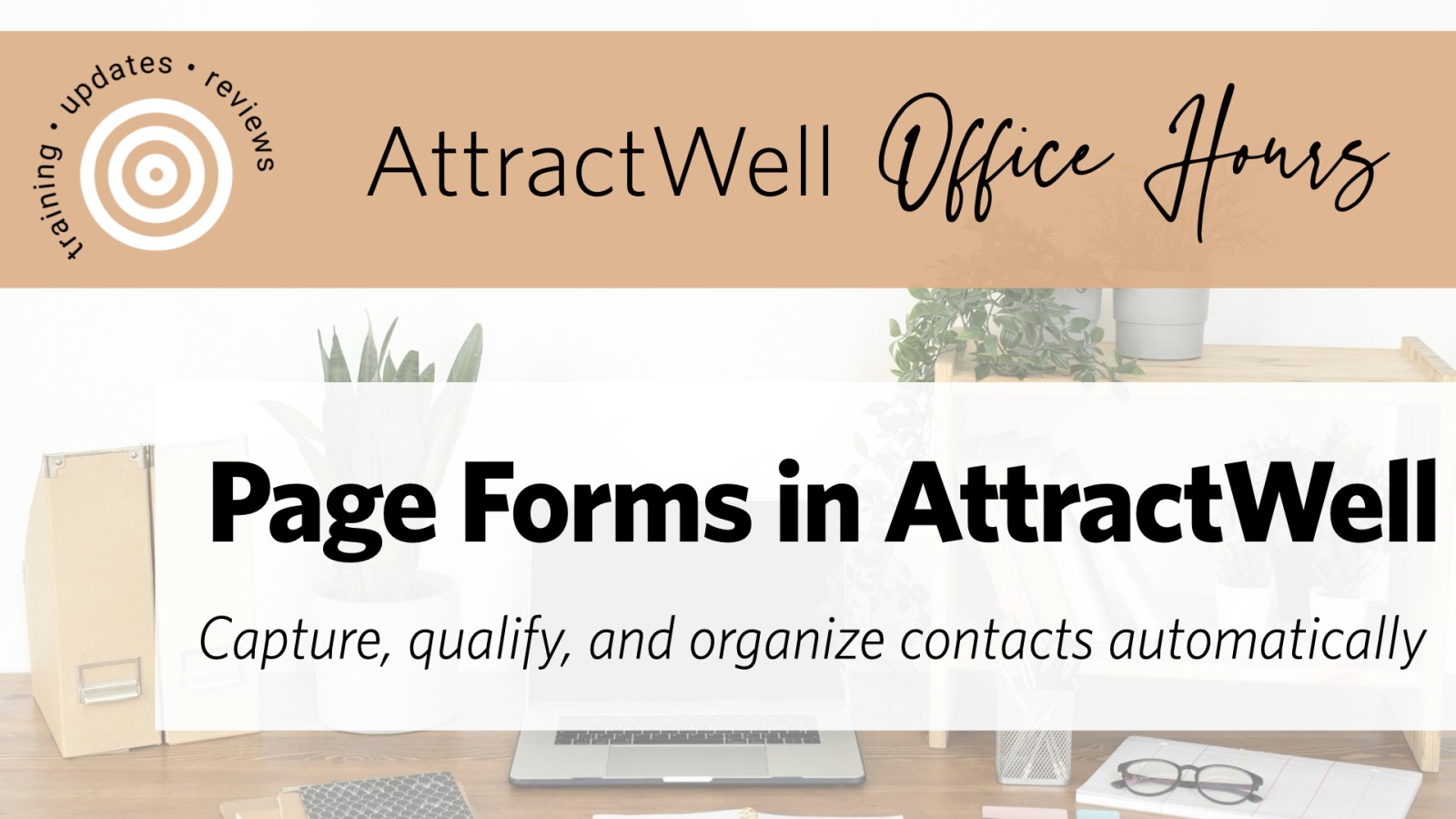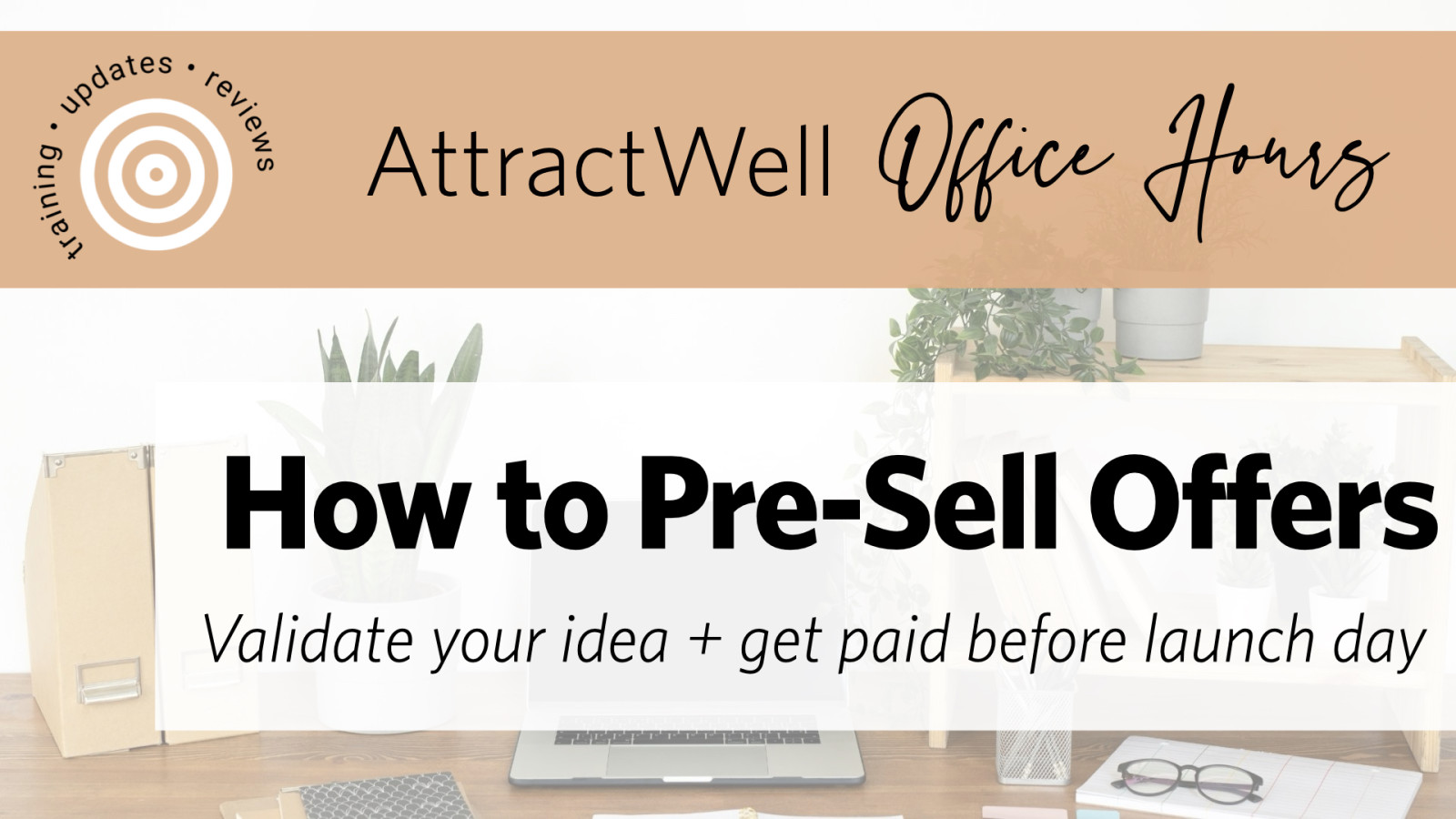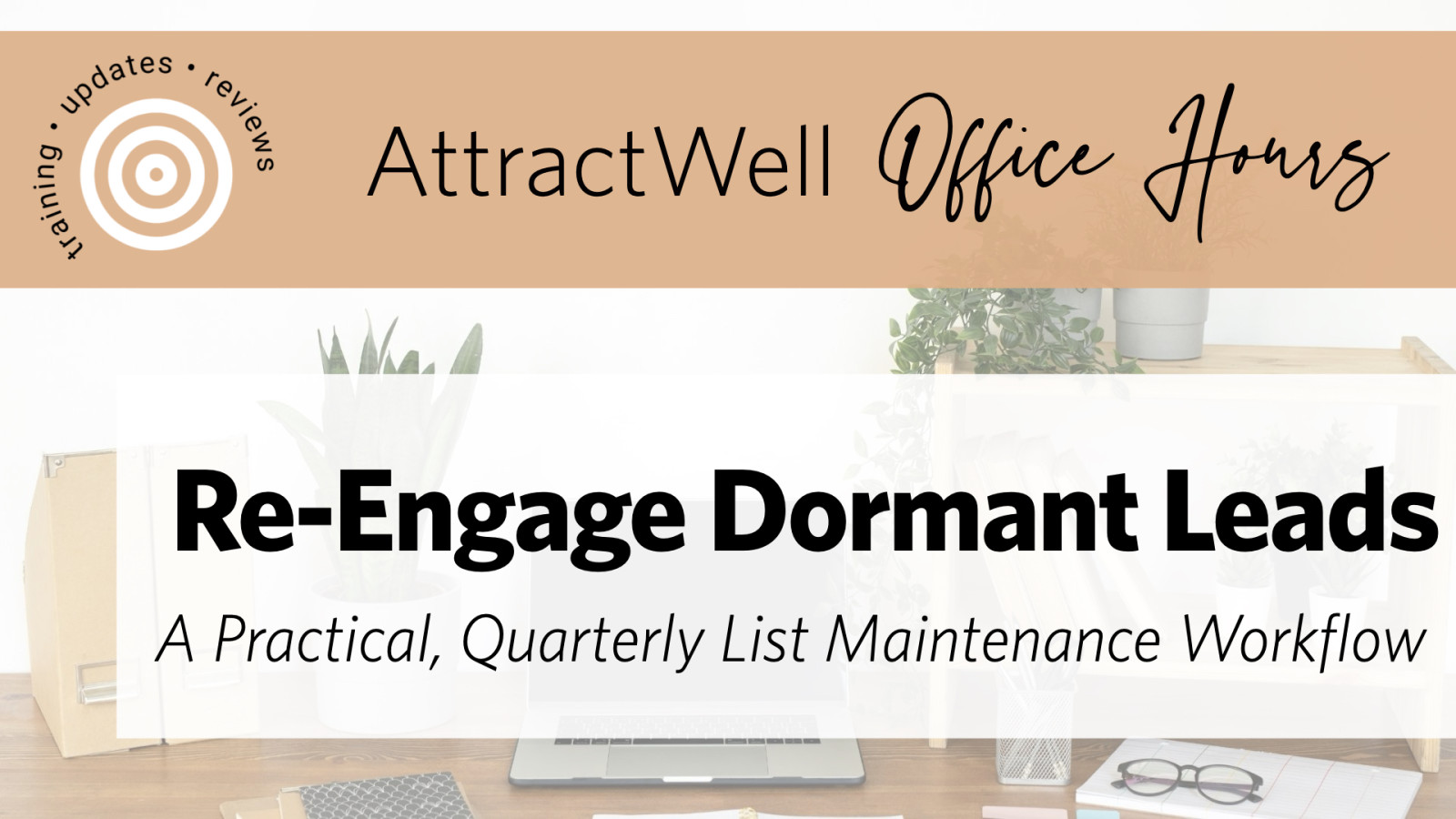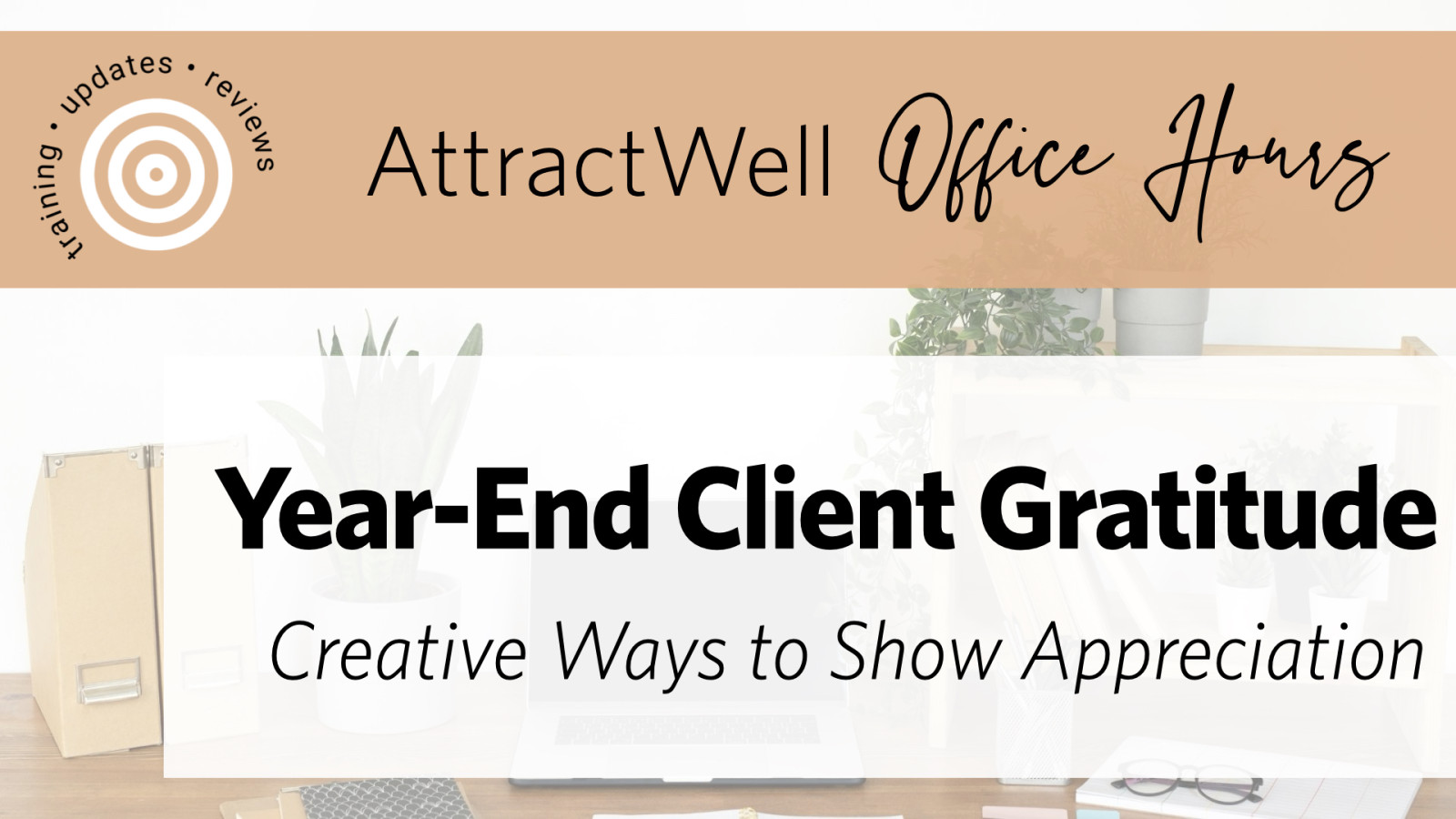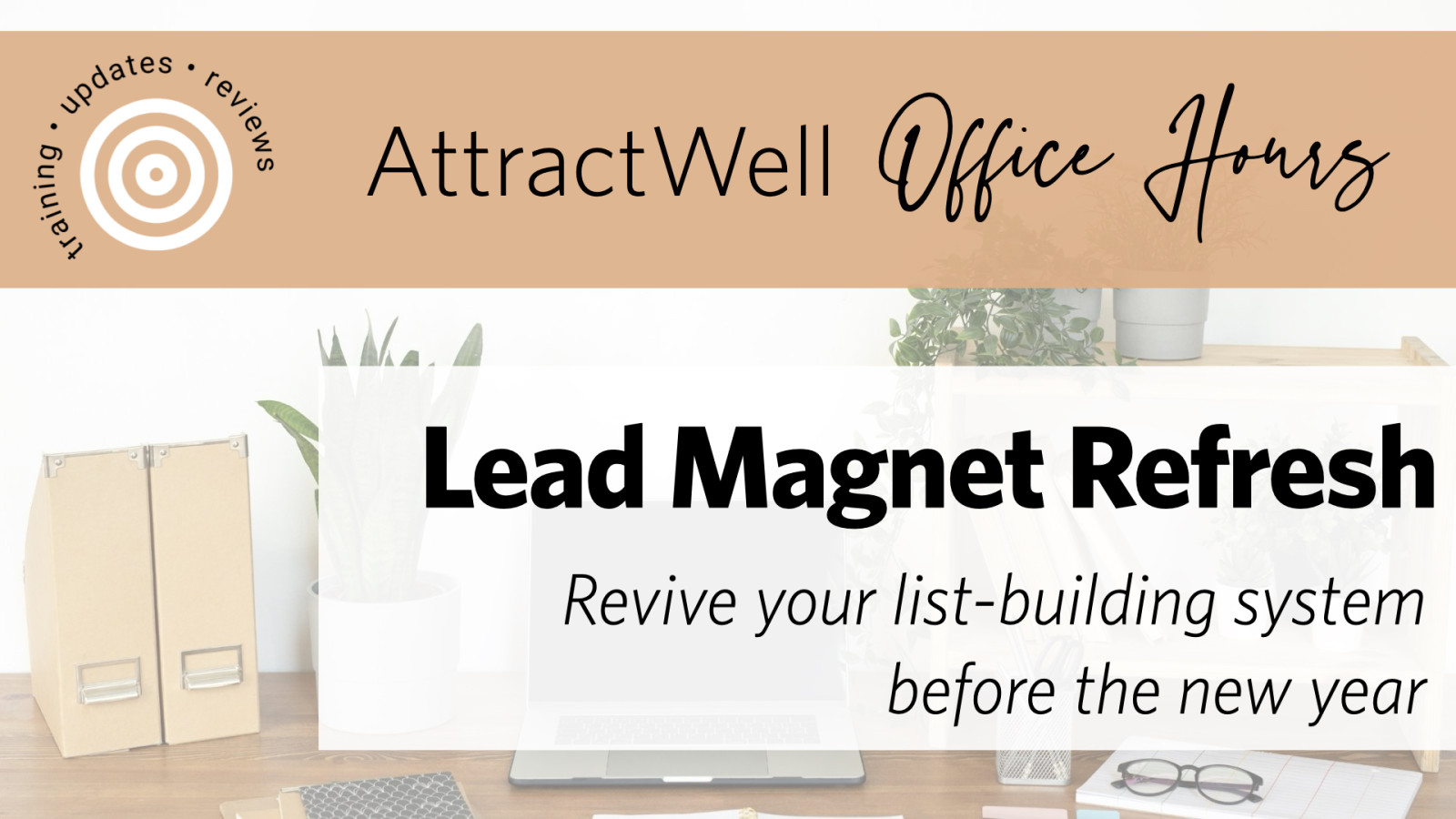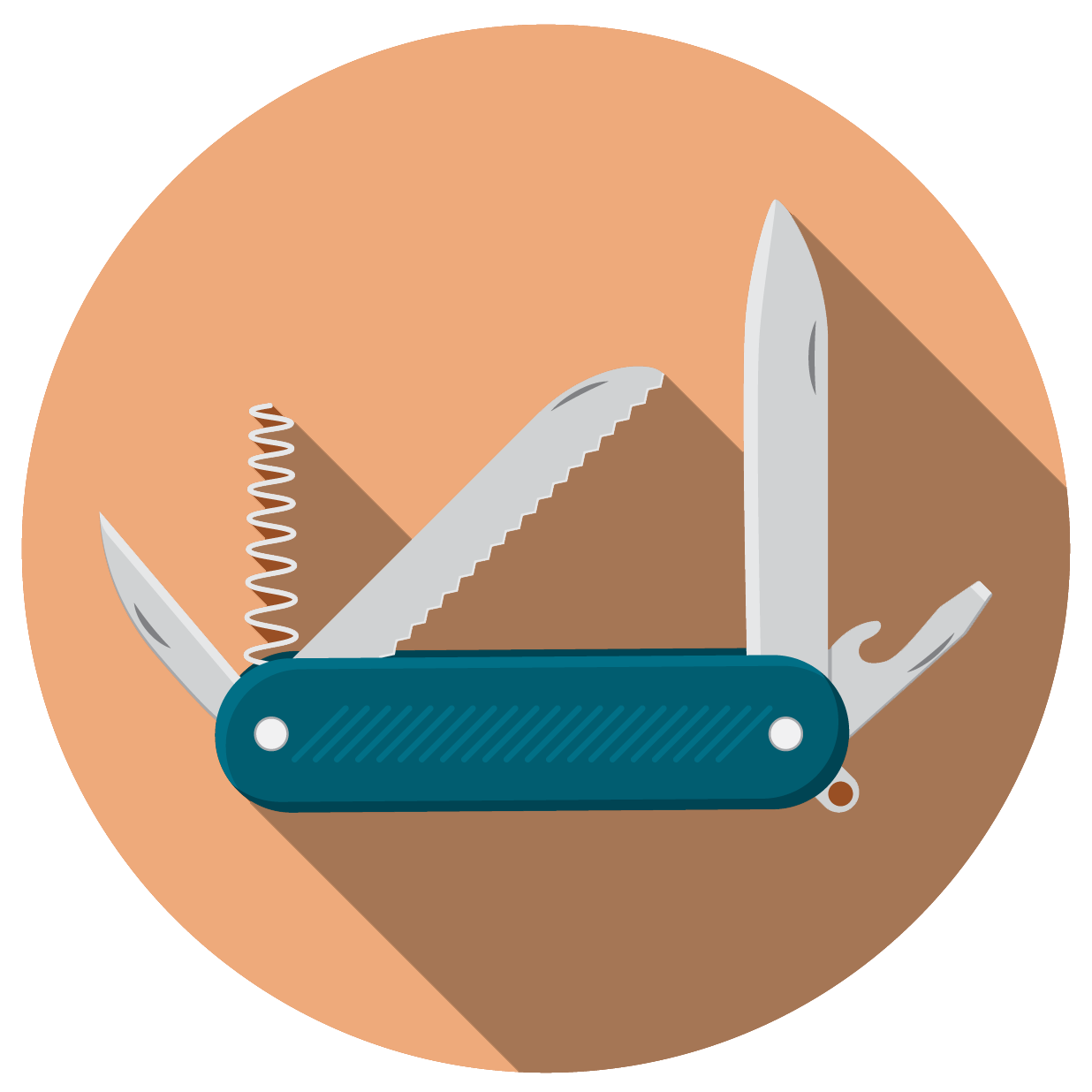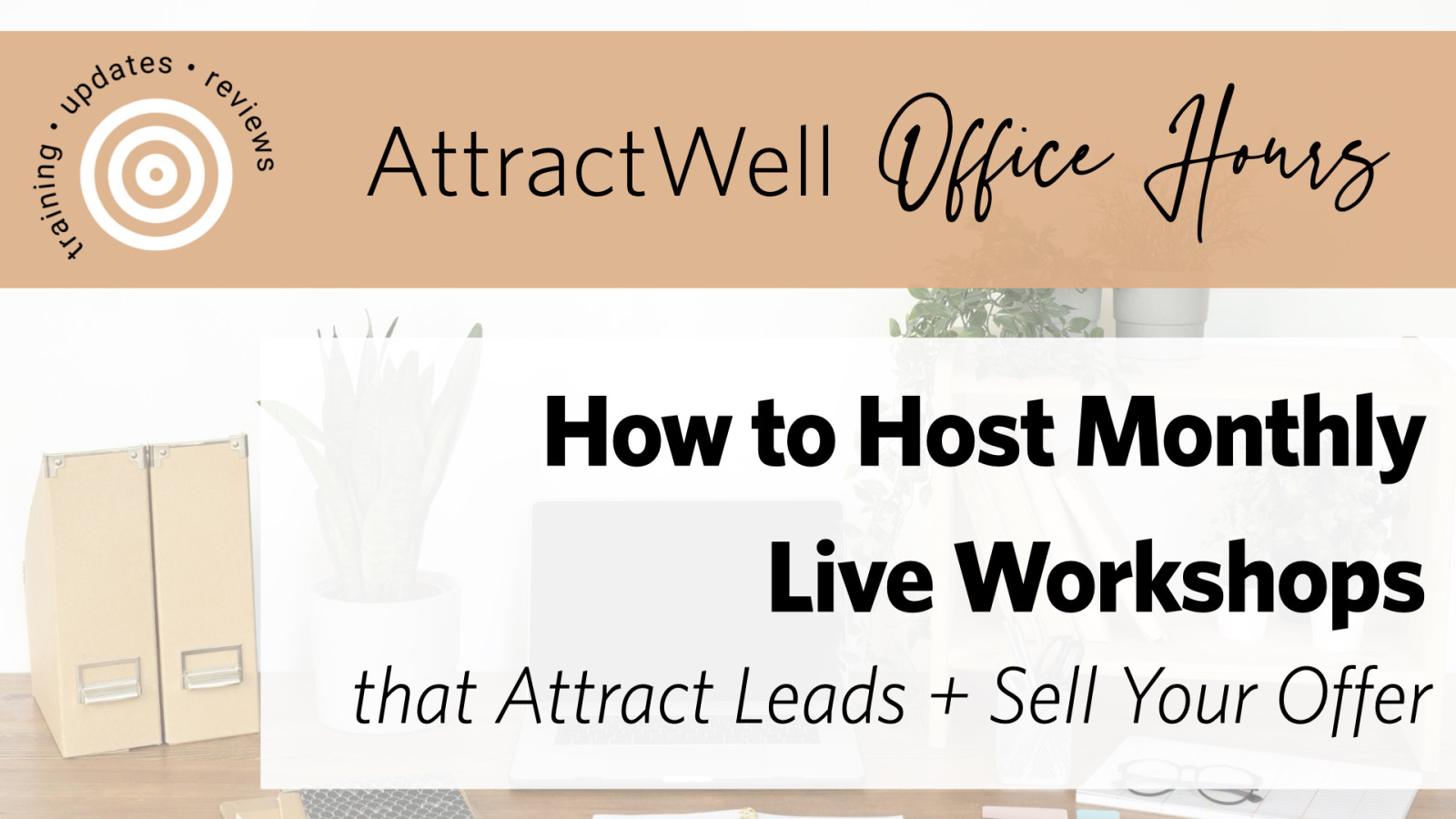
Learn how to host monthly workshops that build trust and generate leads—plus two simple systems to stay consistent using AttractWell, without extra tools or overwhelm.
Read more...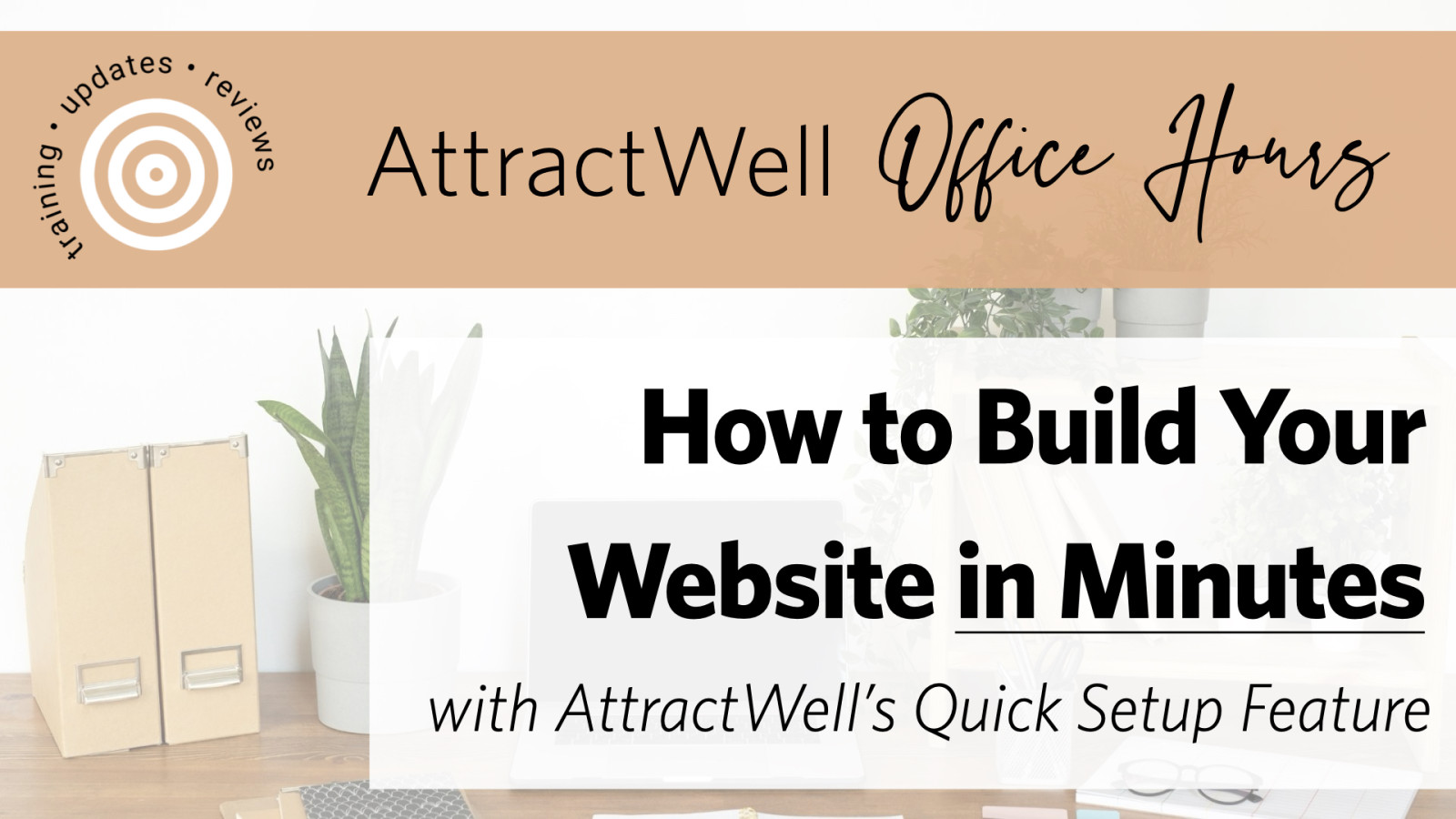
Skip the tech headaches and launch a polished, professional website in minutes using AttractWell’s Quick Setup feature. This guide walks you through what you’ll need, how it works, and how to use our Canva templates to build a site that grows your business from day one.
Read more...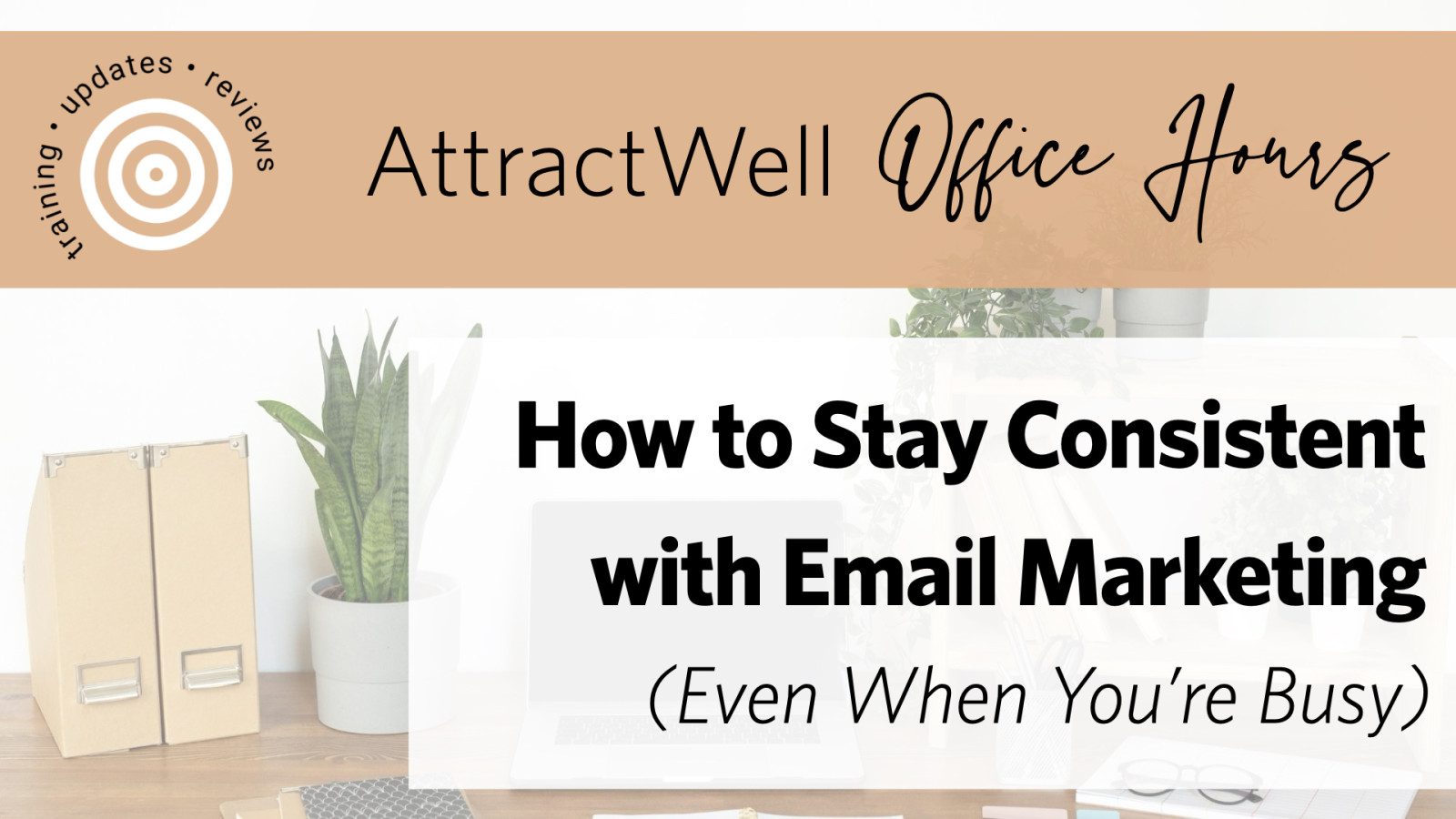
Learn 3 simple systems to stay consistent with email marketing—without spending hours each week. Discover how to use a swipe file and AttractWell to write and send emails faster, even on your busiest days.
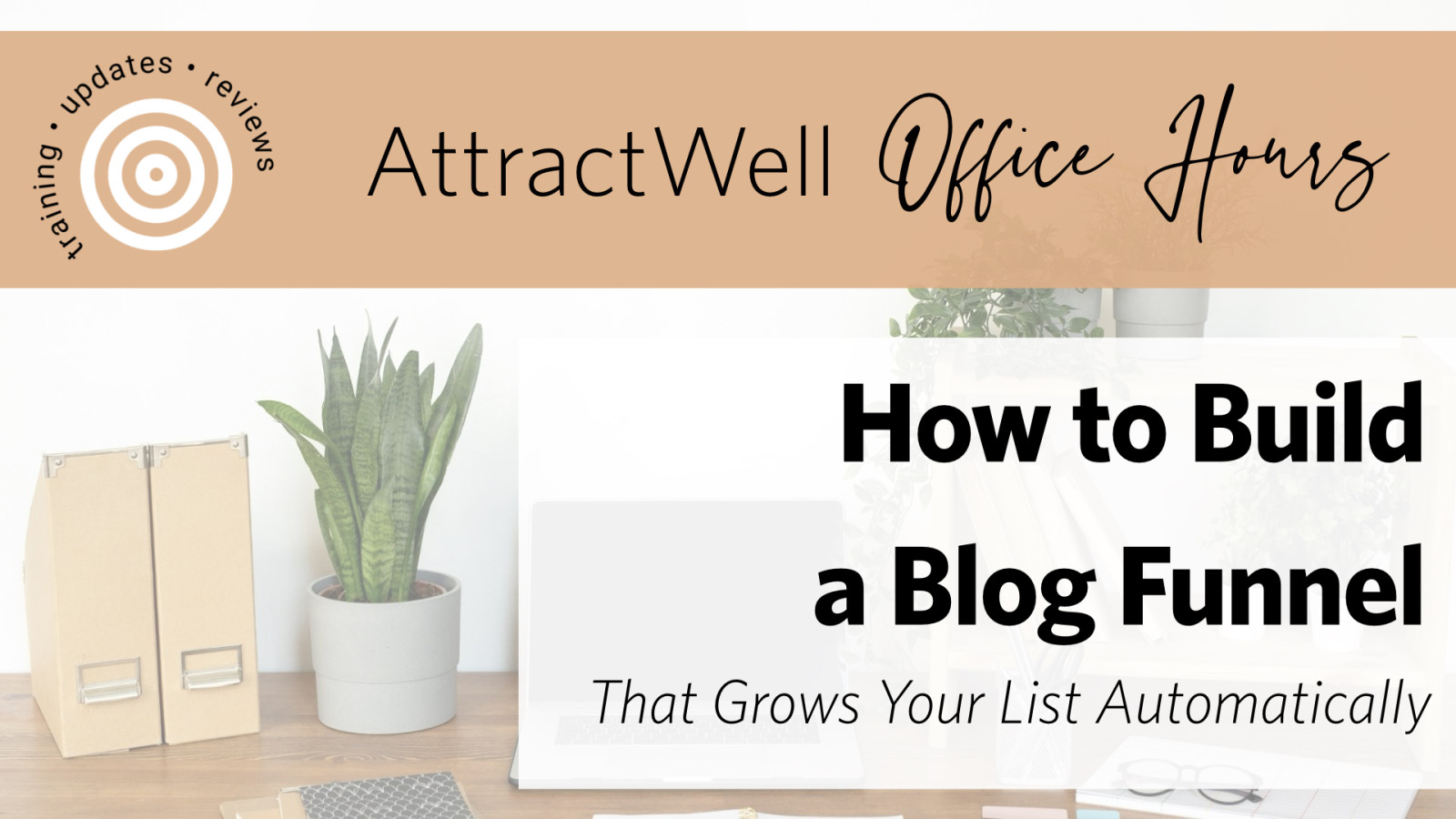
Create a blog funnel in minutes using content you’re already publishing. This post walks you through how to grow a segmented list of subscribers—with all the resources you need to get started today.
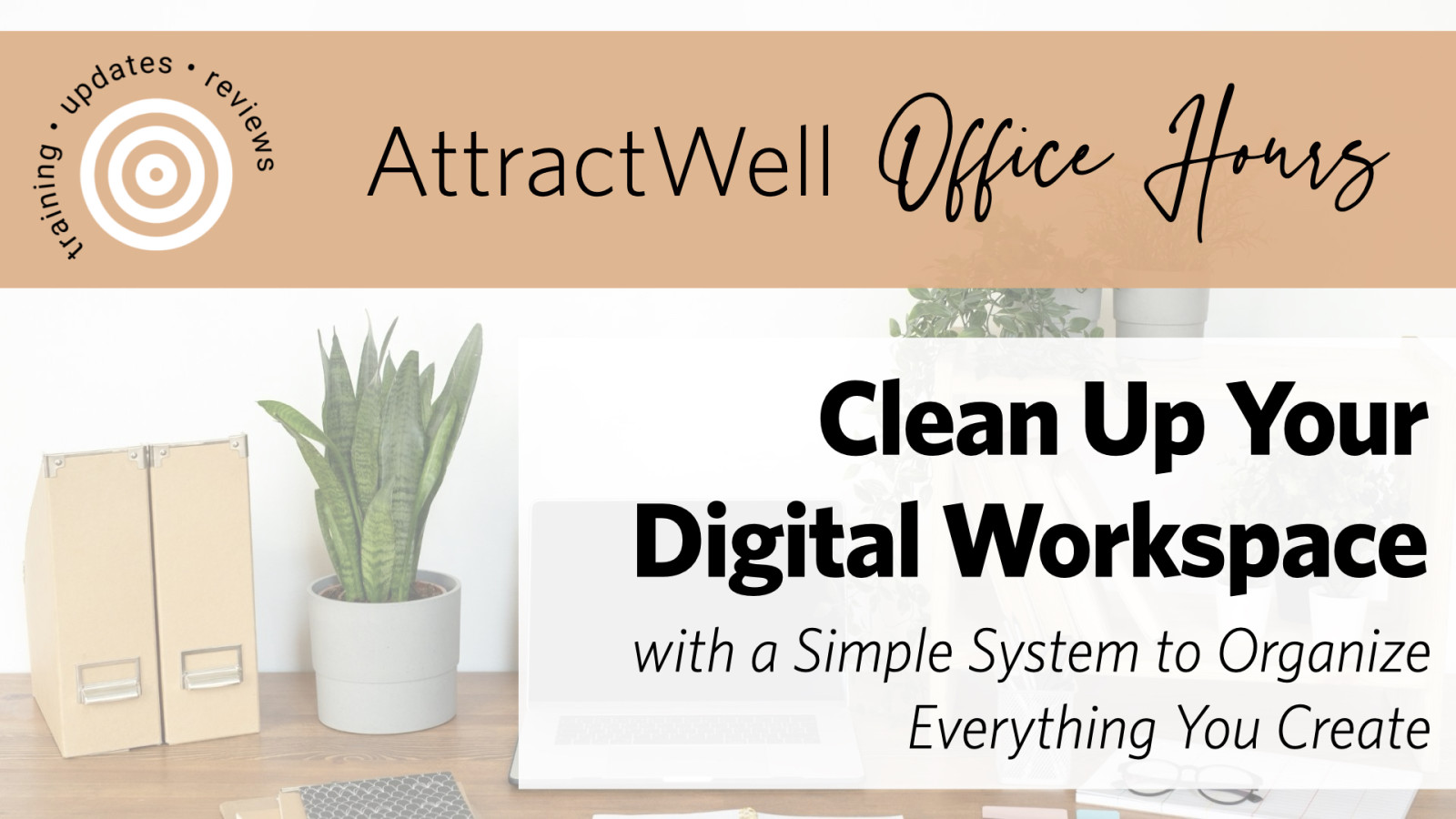
Want to move faster and stop recreating what you’ve already built? This training shows you how to organize your digital workspace in AttractWell—so your funnels, courses, and content are easier to find, update, and reuse as you grow.
Read more...